
Load Manager ProOpening the program...
The program opens to this window. The left menu will enable you to access features such as Charts and Reports, the Audit Trail, the Vehicles section, the Load Manager section, the Contacts and Calendar and more. Click on Home, another window opens. After you click on the Home button...
Locate the Load Manager icon. Click on it and then New. This opens the program to enable you to enter your load details. After you enter a load, it will show up as a single line of fields in the center window here. Each line represents a load enteredAs you add loads, each load will be represented by a single line in the main window. Click on any line to open the details of that particular load. Click on New, to enter a new load. Here is where you enter your load details.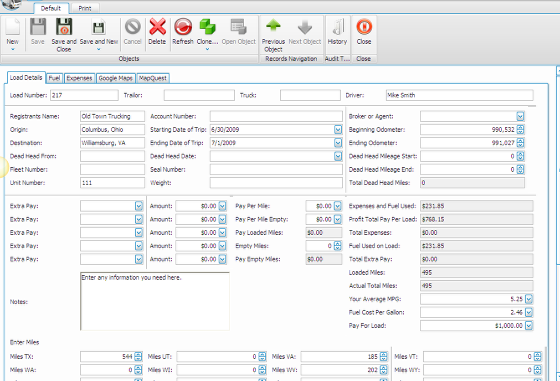
Enter your load number in the upper left hand field. From there, you can enter any information you wish to record in the corresponding field. Leave blank any fields you do not wish to utilize. In order for the program to estimate your profit or loss for the load, you must enter your mileage, including any dead head mileage, your estimation of your truck's miles per gallon, and the cost of fuel at the time the load was hauled. Also, remember to enter any extra pay. You can enter your pay for a load or enter your pay per mile or a combination of them. Click on the tab at the top for Expenses in order to enter expenses. Any expenses will be factored back to the main load details page above. Load Manager Pro is designed to base your fuel cost on the number of miles driven instead of the amount of fuel purchased during the trip. This is a more accurate cost estimate. Enter your number of miles driven in each state in the fields at the bottom of the page. There are fields for all fifty states and Canada and Mexico. Record fuel purchased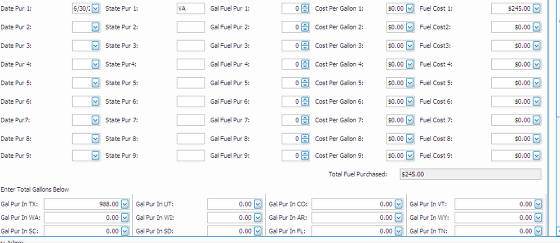
Keep up with fuel purchases. Just enter the purchases in the section shown. These figures remain in
this record but do not relate back to the load details page. Instead, fuel cost is determined by mpg
and distance driven. Record expenses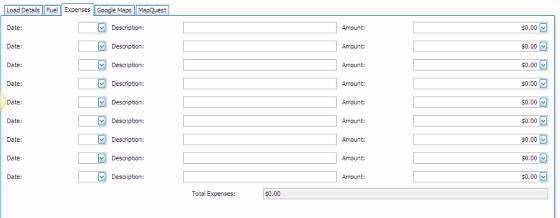
As you enter expenses in this section, they are factored back into the load details page to determine your profit or loss for the load. Do not enter your maintenance expenses in this section. Items such as tires and oil changes are more accurately considered as maintenance. |